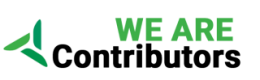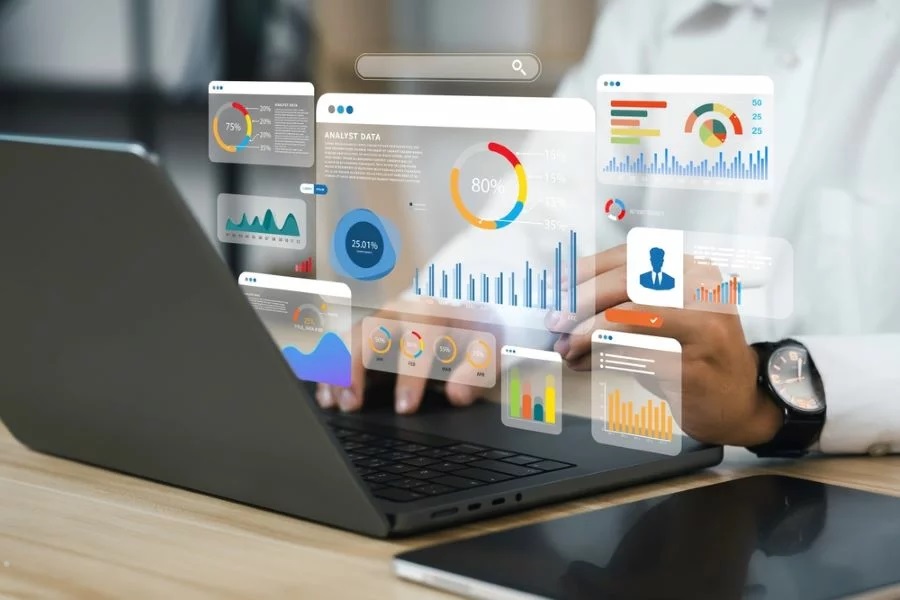Microsoft reported that the lengthy support of Visual FoxPro ended after 1/13/2015. It indicates there won’t be any new patches or updates for FoxPro to offer assistance for future operating system and hardware anymore. Considering this fact, it becomes obvious that businesses should not depend on a discontinued product to preserve safety and durability of their workflows.
According to Microsoft “Customers are highly encouraged to move to a supported product as soon as possible”, however the businesses shouldn’t be shocked about this fact in any way. There are numerous alternative for this DBMS. FoxPro clients have the ability to migrate their data to other database formats including MySQL, Oracle or SQL Server. Nevertheless, you should realize that none of other programming languages and tools is just like FoxPro. This is exactly why FoxPro code demands considerable effort to be rewritten with a new programming tool.
What’s the best substitute for Visual FoxPro?
Database experts advise changing to Microsoft Visual Studio .NET with SQL Server as back-end data storage. You’ll discover several advantages of this method:
- .NET allows to create both desktop and browser-based applications
- .NET is the most popular Microsoft development solution, there are many high skilled professionals working with it
- SQL Server is one of the most popular database systems
- SQL Server is highly reliable, secure and scalable
- SQL Server is available as free version with basic features for small businesses (Express) and paid version having maximum capacity for huge corporate databases (Enterprise)
Ways to move FoxPro database to SQL Server?
There are numerous methods to moving FoxPro database to SQL Server. The majority of them besides the last one need manual attempts in setting up and managing the migration process.
- MSSQL Linked Server feature.
- Install Visual FoxPro OLE DB Provider by Microsoft
- Make sure it appears in MSSQL Management Studio as “VFPOLEDB” (see System Objects > Linked Servers > Providers in navigation pane)
- Open menu “System Objects”, right click “Linked Servers” and select adding a new linked server
- Enter the connection string as follows: Provider=Microsoft OLE DB Provider for Visual FoxPro, Product Name=VFPOLEDB, Data Source=path to .dbf file(s), Provider String=VFPOLEDB
- Click “OK” and you should see FoxPro tables appear in MSSQL Management Studio window
- Then it is possible to copy the structure and contents of FoxPro tables into native SQL Server database
- Commercially made programs can speed up the whole process of database migration from FoxPro to SQL Server. An example of this programs is DBF to SQL Server converter created by Intelligent Converters. This database conversion tool encourages formats of FoxPro data and MEMO files – it works with all types of Microsoft SQL including Azure SQL. DBF to SQL Server converter doesn’t use ODBC or other middleware software to assure good performance of database migration.